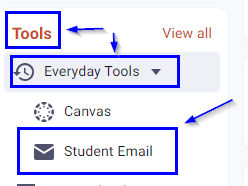These instructions will guide in setting up forwarding to a private email account for student email accounts ending in @my.vcccd.edu. Setting forwarding for student email is optional.
- Login to MyVCCCD, http://my.vcccd.edu/.
- Click on the "Student Email" link found on the left navigation, "Tools" section within "Everyday Tools:
- In the top right, click Settings (a gear icon), then Settings.
- Click the Forwarding and POP/IMAP tab.
- In the "Forwarding" section, click Add a forwarding address.
- Enter the email address you want to forward messages to. Click Next and then Proceed.
- Choose what you want to happen with the Gmail copy of your emails. We recommend Keep Gmail's copy in the Inbox.
- At the bottom of the page, click Save Changes.
For more detailed forwarding information, see the Gmail support page at https://support.google.com/mail/answer/10957.