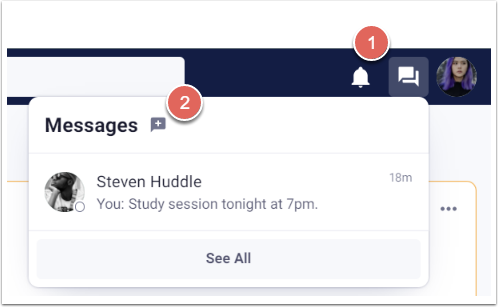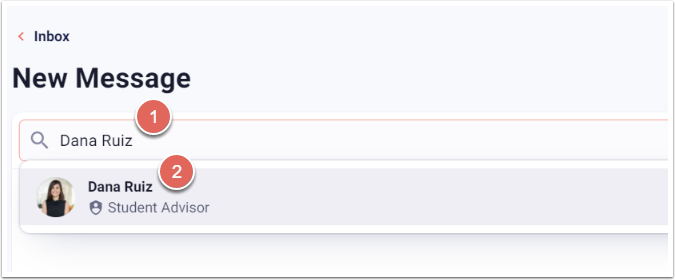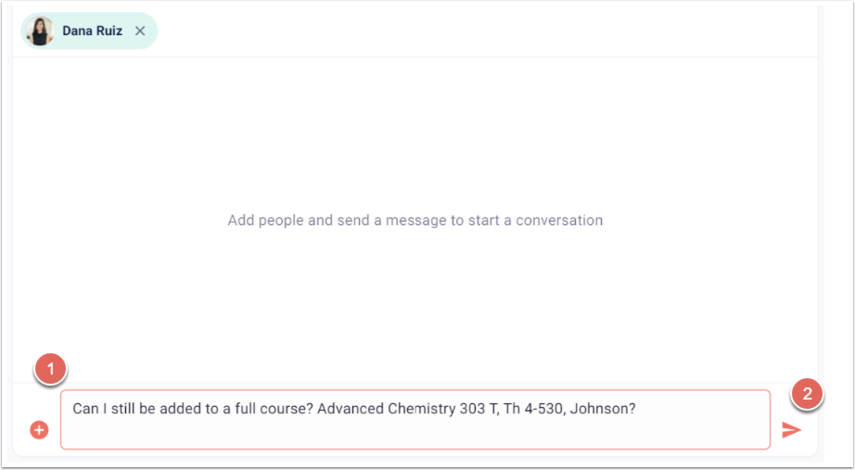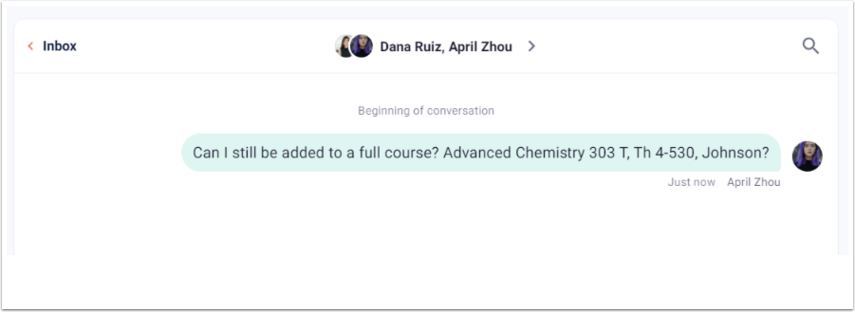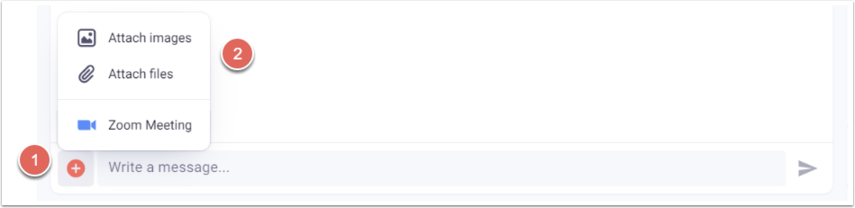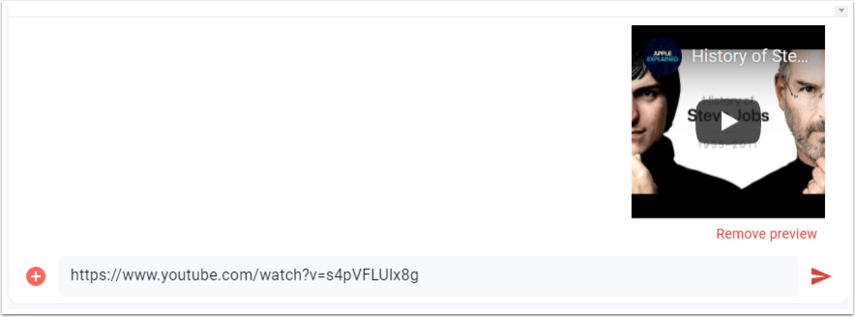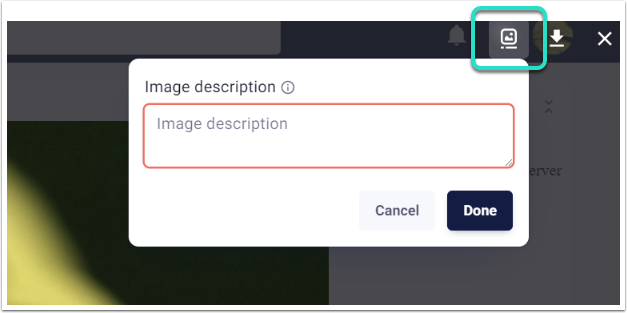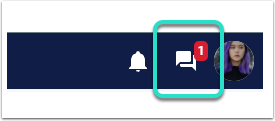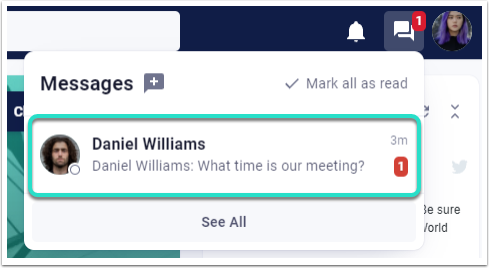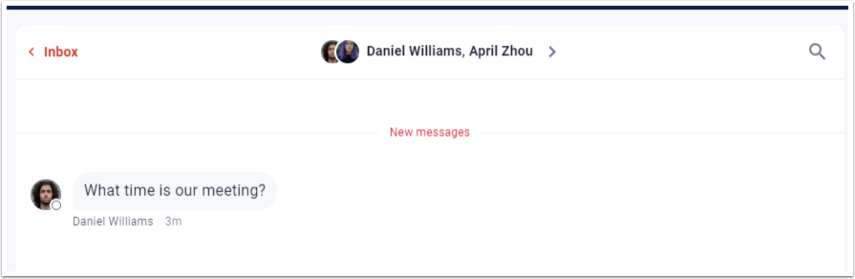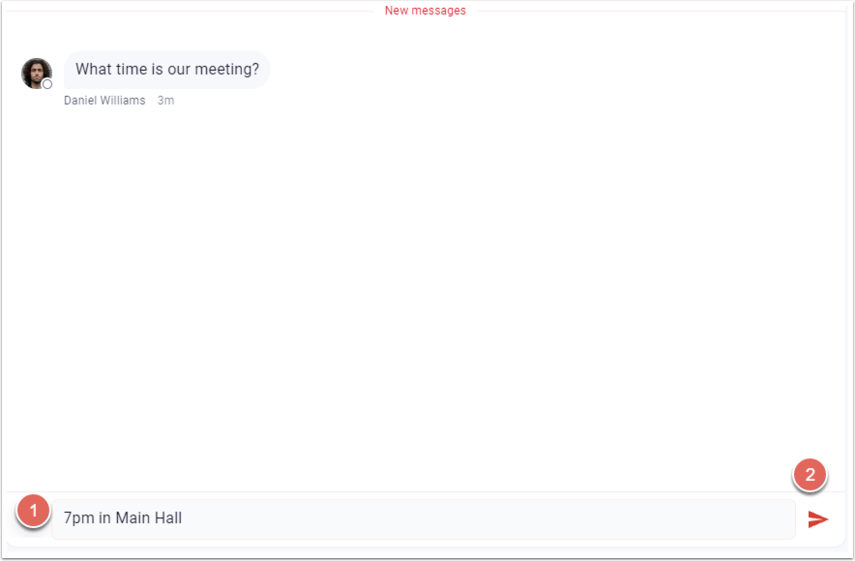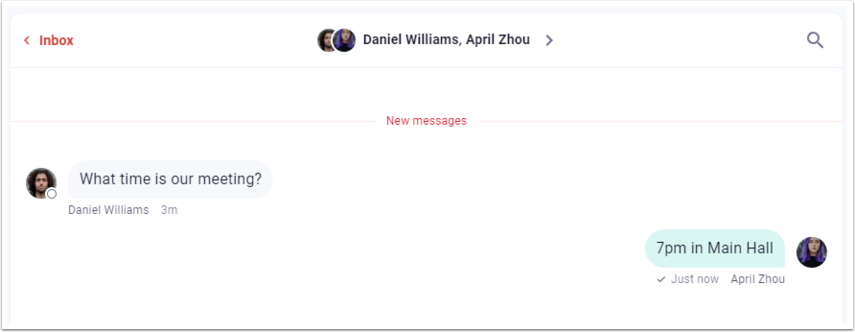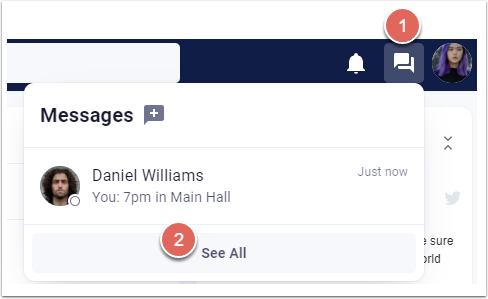The Messages feature allows users to chat privately with other users.
Messages Capabilities:
- Messages can be sent to a single user or multiple users.
- Message receipt can be controlled in the user's Privacy Settings.
- Unread Messages are noted with a number within Messages.
- Messages can be sent with attachments, including files and images.
Create a Message:
Messages > New Message
1. Click on the Messages icon next to User Options in the upper right-hand corner.
2. Click on the New Message icon.
3. Click in the Search name field.
4. Begin typing the recipient's name.
5. Select the recipient's name when it appears.
6. To add more recipients, repeat Steps 3-5.
There is no limit to the number of recipients, but recipients must be added one name at a time.
7. Click in the Message field.
8. Type message.
9. Click Send.
Additional Options:
A file or image may be attached by clicking the Media and conferencing icon and selecting Attach files/Attach images (limit of 20 attachments at 200 MB per attachment).
Links may also be embedded in a Message. A preview of the embedded link will become available. Only one preview will be available, regardless if multiple links are posted.
A user may also add alt-text to an image by either clicking the image preview or the sent image to add an image description. “Image description” can be found in the upper right-hand corner of the image.
View an Unread Message:
Messages
1. Click the Messages icon in the top right-hand corner next to User Options.
A salmon-colored oval indicates new messages, and the number in the oval indicates how many.
2. Click on the unread Message.
Answer a Message:
Messages
1. Click the Messages icon in the upper right-hand corner next to User Options.
2. Click on the unread Message.
3. Click in the Message field.
4. Type the message.
5. Click the arrow to Send.
Search a Message:
Messages
1. Click the Messages icon next to User Options.
2. Select See All to display all Messages.
3. Select the Message to search.
4. Click the Search icon in the upper right-hand corner.
5. Type a search term or phrase.
6. Select from the search results.